Semantic Model Version History
- mandarp0
- May 7
- 4 min read
Updated: Sep 4
In the fast-paced world of data analytics, maintaining control over your semantic models is critical, especially when those models are the foundation of enterprise-wide reporting. Microsoft’s new “Semantic Model Version History (Preview)” feature in Power BI is a major step in enhancing version control, collaboration, and governance.
Why Version History Matters
Previously, any change to a semantic model—intentional or accidental—could lead to broken reports or inaccurate metrics without an easy way to roll back or trace the change. This lack of versioning posed serious risks for teams managing shared models.
Now, with version history, you can:
View previous versions of a semantic model
Restore to an earlier version
Compare changes over time
Improve auditability and team collaboration
How to Open the Version History Pane
Microsoft has made it intuitive and flexible to access version history, similar to Office apps like Word or Excel. You can view previous versions of a semantic model through a dedicated version history pane, accessible in multiple ways across the Power BI (Fabric) interface:
1. From the Workspace Content List
Go to your workspace.
Select More options (⋯) next to the semantic model.
Choose Version history from the dropdown.
2. From the OneLake Catalog
Navigate to the OneLake catalog view.
Click More options (⋯) on the semantic model.
Select Version history.
3. From the Semantic Model Details Page
Open the semantic model’s detail page.
Select File → Version history.
4. While Editing a Semantic Model on the Web
While editing the model, select File → Version history.

5. While Editing a Semantic Model on the Web
Click on the title bar of the model.
Choose Version history from the dropdown.

View the version history pane
Within the version history pane, you can store up to five versions per semantic model. Each of the versions within the version history pane stores the metadata and data of the semantic model. Each version listed in the pane displays the following information about the version:
The timestamp of the last modification made to the semantic model that was captured within the version.
The name of the person who made the last change to the semantic model that was captured within the version.
A description for the version, if provided previously by a user when manually saving the version.

Saving Versions in Version History
Semantic model versioning isn't just automatic—you have control over when and how versions are saved, making it ideal for collaborative development and change management. Here's how it works:
When Are Versions Saved?
Once a semantic model is opened in Editing mode on the web or a Direct Lake model is opened for live editing in Power BI Desktop, versioning begins. From that point, versions are saved automatically or manually through the following actions:
Manual Save to Version History
You can manually capture a version at any point:
While editing a semantic model on the web, go to File → Save to version history.

When saving manually, you can add a text description (e.g., "Refactored KPI calculations").
These descriptions help identify versions quickly in the version history pane.

The description appears with its corresponding version within the version history pane.

When Publishing or Uploading a PBIX File
Every time you publish a .pbix file from Power BI Desktop, or upload one via the web, Power BI automatically saves a version before the publish/upload.
This protects you from overwriting web-based changes unintentionally and lets you roll back if needed.
When Editing Begins on the Web
Simply opening the semantic model in editing mode online automatically triggers a version save.
This ensures a fallback point before any new changes are made.
When You Restore a Previous Version
If you restore your model to an earlier version from the version history pane, a version of the current model is saved first.
This gives you a safety net in case the wrong version was restored, making rollback seamless.
Version Limits
Each semantic model can store up to five versions. After that, older versions are automatically deleted as new ones are added. Be strategic about using manual saves and descriptions to retain key milestones in your development lifecycle.
Conclusion
The Semantic Model Version History feature marks a pivotal moment for Power BI professionals and enterprise teams. It brings best practices from software engineering, like version control, into the world of data modeling. While it's still in preview, the promise of safer, smarter BI development is here.
If you rely on semantic models to drive business intelligence, now is the time to explore and adopt this capability.
Sign up for blog updates!
Join my email list to receive updates and information.
Sign up








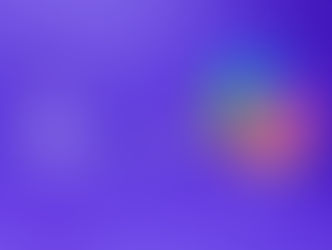

Comments