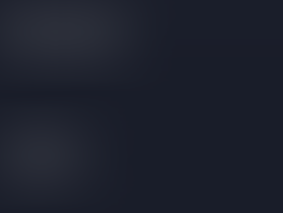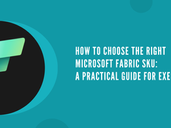Power BI New Card Visual: A Game-Changer for Data Visualization
- mandarp0
- Dec 5, 2023
- 3 min read
Updated: Sep 4
A new card visual is a way to add custom labels to your card visuals that show additional information and comparisons. They can help you highlight key metrics, benchmarks, goals, and more, making your new card visuals more informative and captivating for your audience. In this blog post, I will explain what new card visuals are, how to use them, the advantages of new card visuals, and give you two suitable scenarios where to use them.
What is the new card visual?
New Card Visual is a new feature in Power BI that was introduced in the November 2023 update. They are composed of three key elements: title, value, and detail. The title displays the data field name, but you can customize it by using a different data field or measure. The value showcases the assigned data field value, which can be formatted with various styles. The detail adds extra context to your reference label by showing information from a single data field, such as percentage change, difference, or rank. You can also personalize the details with styles and colors.
How to use the new card visual?
To use a new card visual, you need to create a new card visual, then click on the on-object edit icon and the ‘More options’ button. Go to the New Card Visual section and explore the options to add and format them. You can choose a card, then select a data field or measure to add a new card visual, keeping in mind that you can include multiple data fields. You can also adjust the layout, spacing, overflow, and divider of your new card visual to create a stunning design.
Advantages over old card
When compared to a basic card visual in Power BI, a new card visual has the advantage of enabling you to emphasize important metrics, benchmarks, objectives, and more, resulting in new cards that are visually appealing, compelling, and convincing for your audience.
Additionally, the new card visual has the option to switch between a vertical and horizontal arrangement as well as add a divider to separate the callout from the reference labels.
The new card visual helps put all the little details in one picture, so you don't need a bunch of separate cards cluttering up your dashboard. It makes everything easy to see in one place.
The previous cards—the multi-row card and the KPI card—offered fewer functionality and customization opportunities; the new cards with reference labels can take their place.
Two suitable scenarios where to use new card visual
New Card Visual can be used in many scenarios to enhance your data visualization and storytelling. Here are two examples of how you can use them effectively:
Scenario 1: Sales performance dashboard
In this scenario, you want to create a dashboard that shows the sales performance of your company. You can use the new card visual to show the actual sales, the sales target, and the sales variance for each product category. You can also use the detail component to show the percentage change and the rank of each category. This way, you can easily compare the sales performance across categories and identify the best and worst performers.

Scenario 2: Customer satisfaction survey
In this scenario, you want to create a report that shows the customer satisfaction level of your service. You can use the new card visual to show the average rating, the number of responses, and the response rate for each question. You can also use the detail component to show the standard deviation and the margin of error for each rating. This way, you can easily assess the reliability and validity of your survey results and identify areas for improvement.
Conclusion
New card visuals are a powerful feature in Power BI that can help you add more information and context to your new card visuals. They can help you highlight key metrics, benchmarks, goals, and more, making your new card visuals more informative and captivating for your audience. You can use new card visuals in various scenarios to enhance your data visualization and storytelling. I hope this blog post has helped you understand what new card visuals are, how to use them, and how to apply them in your own projects.