Task flows in Microsoft Fabric
- mandarp0
- Jun 3, 2024
- 3 min read
Updated: Sep 4, 2025
With the use of a workspace feature called fabric task flow, you can create a visual representation of how work moves around the workspace. Even when your workspace grows more complex over time, you can still navigate it more easily thanks to the task flow, which explains how things relate to one another and function together. Additionally, the task flow can help you maintain consistency in your design and development work and standardize teamwork, which will improve teamwork and productivity.
Fabric offers a selection of already configured, end-to-end task flows that are designed to help with project commencement and draw inspiration from industry best practices. The task flow can also be altered to meet your unique demands and criteria. This gives you the ability to design a solution that is specific to your company's needs and objectives.
Each workspace has a single task flow. The workspace list view's upper section is taken up by a task flow. It consists of a side pane where you can view and change information about the tasks, connectors, and task flow, and a canvas where you can create the visualization for your data analytics project.
Components of task flow
1.Task flow
A task flow is a collection of connected tasks that represent relationships in a process or collection of processes that complete an end-to-end data solution. A workspace has one task flow. You can either build it from scratch or use one of Fabric's predefined task flows, which you can customize as desired.

2.Task
A task is a unit of process in the task flow. A task has recommended item types to help you select the appropriate items when building your solution. Tasks also help you navigate the items in the workspace. Below are some example of task types and their purposes:
General: Create a customized task for your project needs that you can assign available item types to.
Get data: Ingest both batch and real-time data into a single location within your Fabric workspace.
Store data: Organize, query, and store your ingested data in an easily retrievable format.
3.Connector
Connectors are arrows that represent logical connections between the tasks in the task flow. They don't represent the flow of data, nor do they create any actual data connections.
Design a data Solution
A task flow is a visual guide for building your solution. It shows the relationships of tasks for completing a process or collection of processes. A task is a unit of process within the task flow and has items assigned to it. To set up a task flow, you can start by choosing one of the predesigned task flows that come built-in with Fabric. These predesigned task flows are based on what’s going on in the industry, and provide common, best-practice project designs that can help you get started quickly and efficiently.
Task flows also feature a graphical tool that enables you to create professional diagrams with ease, helping you design your data project and communicate complex information in a clear and concise manner. If you decide not to use one of the predefined task flows, you can also get started by selecting task types and adding tasks to the task flow canvas one by one, gradually building your own task flow with the graphical tool. This enables you to create a tailored solution that meets your unique business needs and goals.
Task flows make it easy for you to get started fast and efficiently, helping you to hit the ground running on your projects.
Manage complexity by using the task flow
With items assigned to tasks in the task flow, you can easily understand which items are doing what inside the project, even if you’re revisiting it after a long period. You can navigate the workspace by using the task flow. When you select a task, the item list below shows only the items assigned to that task, making it easier to browse and understand what’s going on. And you can focus on cleaning up one task at a time.
Considerations and limitations
The positioning of tasks on the task flow canvas is persistent. However, due to a known issue, when a new task is added to the canvas, all tasks that aren't connected to another task will return to their default position. Therefore, whenever possible, it's recommended to connect all tasks before adding a new task.
Creating paginated reports and semantic models from a task isn't supported.
Creating reports from a task is supported only if a published semantic model is picked.
Reference : Announcing the public preview of task flows in Microsoft Fabric | Blog Microsoft Fabric | Microsoft Fabric
For expert data solutions tailored to your business, contact us at Numlytics. Transform your data into actionable insights!
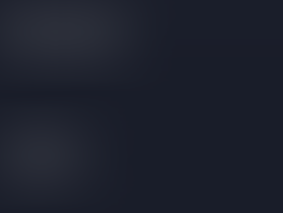


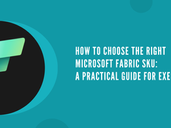






Comments