Visual Calculations – Here's What's New!
- mandarp0
- Jun 20
- 2 min read
Updated: Sep 4
Visual Calculations are quickly becoming a cornerstone of intuitive data analysis, and with these updates, they’re more powerful, user-friendly, user-friendly, and error-resistant than ever. Whether you’re building dashboards, experimenting in Explore, or just tinkering with reports, these updates are designed to save your time, reduce errors, and streamline your workflow.
Smarter, Faster Visual Calculations with Parameter Pickers
Gone are the days of memorizing function syntax or hunting for valid values. The new parameter pickers make creating visual calculations effortless:
When you use a template or a function exclusive to visual calculations, dropdowns for all required parameters appear.

Just select the value from the list — a couple of clicks, and you're done.

If you prefer to type manually, go for it! As soon as you change the input, the picker disappears, only to return when a valid entry is detected.

Note that the parameter pickers right now are only available for required parameters on functions that are exclusive to visual calculations (and select other functions) that have a defined list of options. Required parameters that can take any text, or numerical value will not get a parameter picker, and neither will many DAX functions.
Visual Calculations Are Now More Resilient
Have you ever switched chart types only to find your visual calculations broken by a missing axis like COLUMNS or ROWS? That’s now a thing of the past.
With the latest update:
Missing axis references no longer trigger errors. They are simply ignored.
Example: RUNNINGSUM([Sales Amount], COLUMNS) on a card visual (which doesn’t have COLUMNS) now defaults to showing the base value.

Easily create calculations in Explore
Exploring data just became even more powerful with the introduction of visual calculations in Explore.
With Explore, it’s easy to perform quick and powerful data analysis. Visual calculations do the same but for calculations, so bringing the two experiences together made a lot of sense and makes Explore even more effective. Once you have opened your data in Explore, you can create a visual calculation from either the matrix or the visual by selecting ‘New visual calculation’:

This opens the visual calculations edit mode which should feel familiar to you. Here you can enter your visual calculation just like you are used to doing in reports. The same tools are available, including the highlights, templates, and parameter pickers:

After adding the visual calculation, the other visual will show the visual calculation as well (depending on the visual type):

If the other visual is unable to display data after the addition of the visual calculation, it will enter an error state. In such cases, you may either remove the visual calculation or modify the visual type.
Why This Matters
These enhancements aren’t just quality-of-life updates — they represent a clear shift towards more intuitive, low-code data experiences. Visual calculations now:
Require less typing
Handle visual changes gracefully
Empower data exploration with immediate, contextual computation
Whether you're a seasoned analyst or just getting started, this evolution means you can spend less time debugging and more time discovering insights.
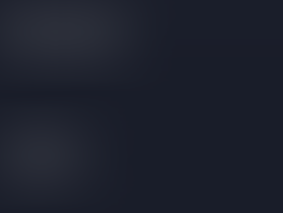


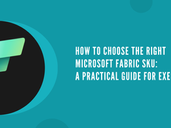






Comments