Ways to connect Data in Power BI with Business Central D365
- mandarp0
- Sep 5, 2023
- 2 min read
Updated: 3 days ago
Power BI can be integrated with Microsoft Dynamics 365 Business Central (formerly known as Dynamics NAV or Navision) to create interactive reports and dashboards that provide insights into your business data. Here are several ways to connect Power BI with Business Central D365:

DirectQuery or Live Connection:
Power BI supports a direct connection to Business Central D365 through DirectQuery or Live Connection. This means that your Power BI reports will always reflect the most up-to-date data in Business Central.

OData Web Services
Business Central D365 exposes data through OData web services. You can use Power BI's native OData connector to connect to these services. Here's how:
In Power BI, go to "Get Data."
Choose "OData Feed" from the list of connectors.
Enter the URL of the Business Central D365 OData endpoint (e.g., https://yourbusinesscentralinstance/ODataV2).
Authenticate if necessary and load the data into Power BI.

Excel Integration
You can export data from Business Central D365 to Excel and then connect your Power BI report to the Excel file. This method is suitable for scenarios where you need more control over data transformations or when the OData web services are not available.
Power Automate (formerly Flow):Use Power Automate to automate the process of fetching data from Business Central D365 and pushing it into Power BI datasets. You can set up scheduled data refreshes using this method.
Custom Web Services:
If the out-of-the-box OData endpoints don't provide the data you need, you can create custom web services in Business Central D365. Then, you can use Power BI to connect to these custom web services.
Azure Data Factory:
If you have more complex data integration needs, you can use Azure Data Factory to create ETL (Extract, Transform, Load) pipelines that move data from Business Central D365 to a data warehouse or directly into Power BI.
Common Data Service (CDS) Integration:
If you're using Business Central with the Common Data Service (CDS), you can leverage Power BI's native connectors for CDS to build reports and dashboards.
Power BI Dataflows:
Power BI Dataflows allow you to prepare and transform data within Power BI itself. You can use Dataflows to connect to Business Central D365 and create reusable data transformation logic.
When connecting Power BI to Business Central D365, it's important to consider security and data access permissions. Ensure that the appropriate authentication and authorization mechanisms are in place to protect your data.
The choice of integration method depends on your specific requirements, data volume, and data transformation needs. In many cases, a combination of these methods may be used to achieve the desired results.
Categories
Sign up for blog updates!
Join my email list to receive updates and information.
Sign up




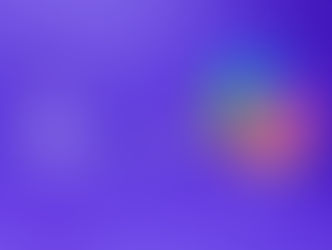





Comments